What Happens When You Dig Into The Locked Texts—Will It Be A Journey Into The Unknown? Continue Reading To Find Out How To Unlock Text Messages On Android?
Android devices come equipped with text message locks that limit who may view certain messages, making sure that only authorized users can see them. For data security and privacy, these locks are essential. But occasionally, these messages could need to be unlocked—for example, if you inherit a locked device or lock it accidentally.

One of the security features that specific Android devices offer is a text message lock. It can prevent private data from being mistakenly erased or obtained by unauthorized individuals. But when users forget how to unlock them or need to move the messages to another device, these locked messages can be a hassle. Having an understanding of the consequences of these locks can help you manage and handle your data more efficiently.
- Why is There is a Lock Symbol on My Text Message?
- Step By Step Guide: How To Unlock Text Messages On Android?
- Tips and Tricks for Managing Text Message Locks
- What Does the Lock Symbol Mean on My Text Messages?
- Conclusion | How To Unlock Text Messages On Android?
- Related Topics:
- Frequently Asked Questions | FAQs
Why is There is a Lock Symbol on My Text Message?
Your text message’s lock icon shows that you are the one who started the lock on the message. It’s possible that you did this by mistake, which is why the lock symbol suddenly appeared. The lock icon on Android text messages only shows up for this reason.
This icon would not have appeared unless you had intentionally or intentionally activated the text lock settings for that communication. This article will assist you in unlocking your Android device’s text lock if you accidentally turn it on for a message.
You will not be able to remove a text message as long as it has a lock icon next to it. Before you can erase the text message, you must first unlock it. Although it could be annoying, the procedure is rather straightforward.
Step By Step Guide: How To Unlock Text Messages On Android?
Step 1: Backing up Data
Before making any changes, make a backup of your data. To create a backup of your messages, go to “Settings” > “System” > “Backup.” Verify that the “Backup to Google Drive” switch is turned on and your Google account is connected.

Step 2: Ensuring device’s software is up to date
To prevent compatibility problems, make sure the software on your Android device is up to date. Navigate to “Settings” > “System” > “Advanced” > “System update.”
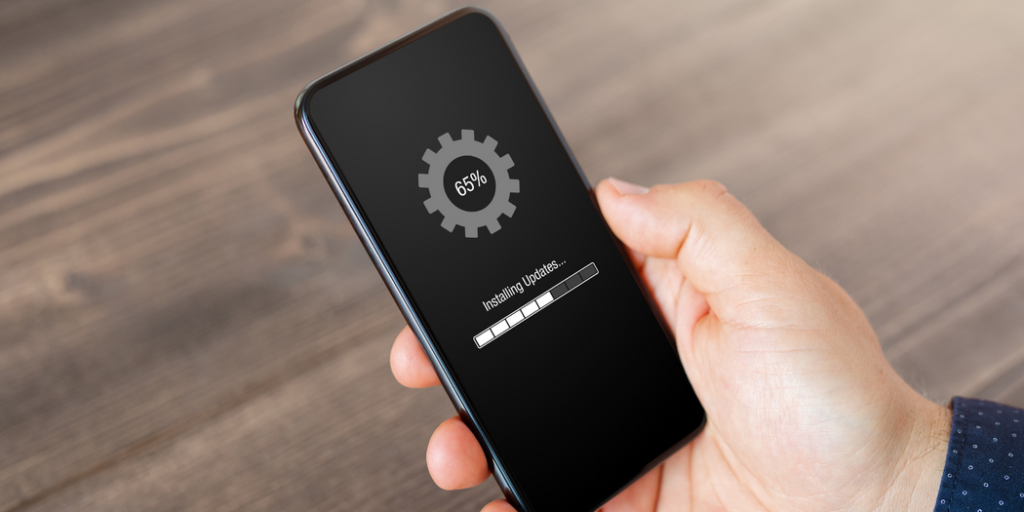
Step 3: Your Device Battery Status
To keep your gadget from shutting off in the middle of the procedure, make sure it is fully charged or linked to a power source.

Step 4: Opening Locked Messages Straight From the Messaging App
- Launch the built-in messaging app on your Android device.
- To locate the conversation that contains the locked message, navigate through your message threads. To start a conversation, simply tap on it.
- Once you’re in the conversation, navigate to the locked message. These are typically identifiable by a lock icon next to the message bubble.
- Long-press the message that’s locked. Your screen should display an options menu.
- Find the “Unlock” option in the settings menu. An icon with an open lock might also be used to represent it.
- Click “Unlock.” The message is now unlocked, and the lock icon should disappear.
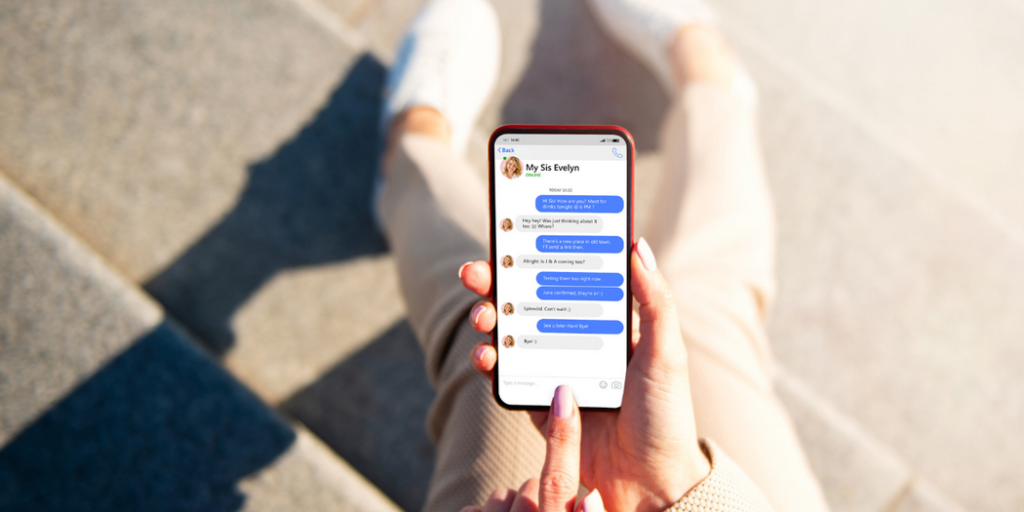
Step 5:How to Unlock Messages via Phone Settings
- On your device, open the “Settings” app.
- After swiping down, tap on “Applications.”
- Locate your preferred messaging app from the list of apps.
- Search the app’s settings for a submenu named “More Settings,” “Advanced,”
- Locate “Text Messages” in the submenu and tap on it.
- Search for “Locked Messages” under the “Text Messages” option. To view a list of all the locked messages on your device, tap on it.
- Choose the messages you wish to unlock from the list. Each message may have a checkbox icon next to it.
- Look for the “Unlock” option.
- Click “Unlock.” You should now be able to unlock the selected messages.
Step 6: Using Third-party Apps to Unlock Text Messages
Sometimes the built-in Android tools won’t let you unlock your text messages, or the process can be too difficult or time-consuming. Third-party apps can be helpful in certain situations.
Applications developed by developers other than the owner of the operating system or the maker of the device the app runs on are known as third-party apps. They provide further features, such as the ability to open encrypted messages, for managing text messages on Android devices in our situation.

| App Name | Pros | Cons |
| Dr.Fone | User-friendly, Robust data recovery features | Potential security risks, Some features are paid |
| iMobie PhoneRescue | Efficient recovery, Can unlock messages | Requires PC, Some features are paid |
| Tenorshare UltData | Professional recovery tool, Can unlock messages | Requires PC, Some features are paid |
Tips and Tricks for Managing Text Message Locks
- Text messages should only be locked when essential or extremely sensitive.
- Check your locked messages frequently, and unlock those that aren’t necessary.
- For increased security, think about utilizing advanced technologies like encryption.

What Does the Lock Symbol Mean on My Text Messages?
When a lock icon appears next to a text message, it indicates that you have enabled a text lock for that message.
The result is that any text messages you would like to keep will be safe to be saved and will not be lost thanks to this procedure.
The protected text messages will stay in your conversations even if you delete the entire conversation. Unlocking the SMS message is the only way to remove a statement you have set to be locked.
You can delete the text message just like you would any undesired text message after unlocking it. The section below will contain advice on unlocking a text message on some Android smartphones.
Conclusion | How To Unlock Text Messages On Android?
If your Android device sees locked messages, remember that these security measures are intended to protect your significant chats. You may guarantee the privacy and integrity of your communication while recovering access to the content you require by taking the necessary actions to unlock individual messages and always keeping your device’s software and settings up to date.
Knowing how to unlock text messages on an Android phone can help you avoid the hassle of unavailable information. Making a backup of your data before making any changes is always the most important step, regardless of whether you utilize third-party apps or Android’s built-in functions.
Remember that text message locks are there to safeguard your data, so make good use of them.
Related Topics:
- Red Dead Redemption 3 | Everything We Know So Far 2024
- GTA 6 Map Leak | Truth Or Trick 2024
- Bosch Legacy Season 3 | Major Spoilers 2024
- Baldur’s Gate 3: Best Astarion Build Bg3
- Sunshot Catalyst | How To Find And Upgrade 2024
- Genshin Leaks | New Characters Revealed 2024
- Roblox: Peroxide Codes July 2024 | Unlock Rewards
- Today’s Connections | July Answers 2024
Frequently Asked Questions | FAQs
How To Unlock Text Messages On Android?
1. Launch the built-in messaging app on your Android device.
2. To locate the conversation that contains the locked message, navigate through your message threads. To start a conversation, simply tap on it.
3. Once you’re in the conversation, navigate to the locked message. These are typically identifiable by a lock icon next to the message bubble.
4. Long-press the message that’s locked. Your screen should display an options menu.
5. Find the “Unlock” option in the settings menu. An icon with an open lock might also be used to represent it.
6. Click “Unlock.” The message is now unlocked, and the lock icon should disappear.
Can I recover text messages after a factory reset?
Yes, you can recover your text messages by restoring the backup you made of your phone before to the factory reset. Without a backup, professional assistance may be required for recovery.
What Happens If I Accidentally Lock A Message On My Android Device?
When you by mistake lock a message on your Android device, it usually prevents anyone from deleting or editing it.
Can I Unlock Messages On My Android Device Without Entering A Pin Or Password?
Of course, a PIN or password is not always necessary to open messages on Android smartphones. You can employ biometric identification like fingerprint recognition or facial unlock.

